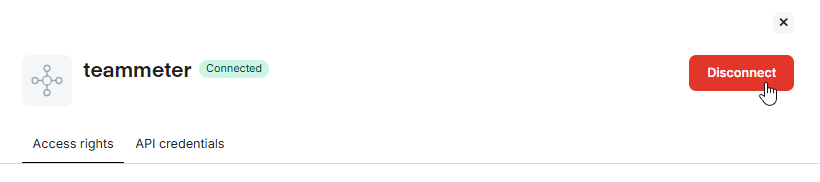Learn in this article is how to connect your Personio account so that you can successfully sync data to Teammeter.
Global Overview
The Personio integration enables automatic synchronization of your HR data with Teammeter, ensuring your organizational structure, roles, and team hierarchies stay up-to-date with minimal manual effort.
Technical Integration Overview
The Personio-Teammeter integration is facilitated through Apideck, a secure middleware platform that standardizes HR system APIs. Apideck acts as an intermediary between Personio and Teammeter, translating API calls and providing a consistent data format regardless of the HR system used. Your Personio API credentials are securely stored within Apideck rather than directly in Teammeter, adding an extra layer of security.
Setup Process
- API Key Generation: Your Personio Administrator needs to generate API credentials specifically for Teammeter integration, following our below
- Secure Configuration: We’ll provide a secure link for your administrator to enter these credentials in Apideck, where they’ll be safely stored.
- Initial Synchronization: Once credentials are configured, we’ll initiate the first synchronization to import your organizational data.
What Gets Synchronized
When you connect your Personio account to Teammeter, the following data is automatically synchronized:
- Employees – All employees from Personio, including their basic profile information
- Positions – Positions from Personio (these become “Roles” in Teammeter)
- Teams – Team structures from Personio
- Reporting Lines – Manager-employee relationships as defined in Personio
How Synchronization Works
Initial Synchronization
Upon first connecting Personio with Teammeter:
- User Creation: For each active employee in Personio, Teammeter will:
- Create corresponding user accounts
- Send email invitations to each employee
- For employees without email addresses, accounts are created without access
- Organizational Structure:
- Teams from Personio are created in Teammeter
- Employees are assigned to their respective teams based on Personio data
- Role Assignment:
- Position titles from Personio are converted to roles in Teammeter
- Employees are assigned their corresponding roles
- Reporting Structure:
- Manager-employee relationships from Personio are reflected in Teammeter
- Data Verification:
- After initial synchronization, you should review the imported data
- You may need to add additional roles or complete certain aspects of the organizational structure
- Once verified, we’ll send email invitations to all employees to register with Teammeter
Ongoing Synchronization
If automatic synchronization is enabled :
- A synchronization job runs once daily at a scheduled time
- New employees, teams, and positions are created and assigned
Special Considerations
- Email Addresses: Employees must have email addresses in Personio to receive invitations. Employees without email addresses will be created but cannot access the system until a coach manually adds their email.
Set up the integration (step by step)
Log into your Personio account
Go to Settings → Integrations → API credentials
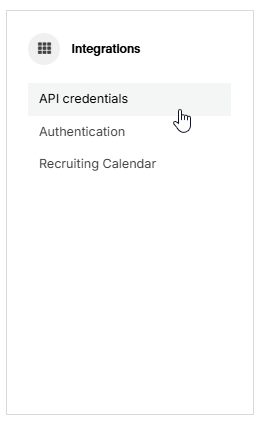
Click “Create Custom Integration”

In the side bar, choose a name (e.g., Teammeter) → Click Next
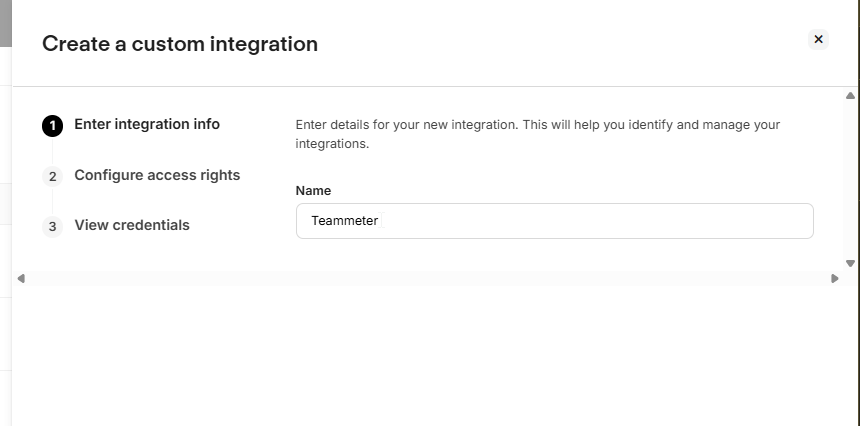
Set API access rights
- Enable at least read access for:
- Employees
- Org Units
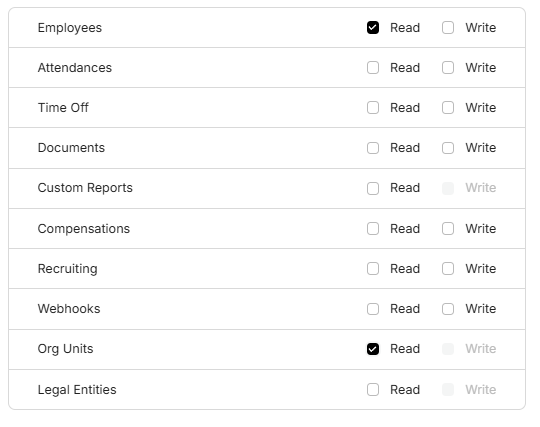
Select the following attributes:
- First Name (legal)
- Last Name (legal)
- Status
- Position
- Supervisor
- Termination Date
- Created at
- Last modified
- Department
- Team
- Employee ID
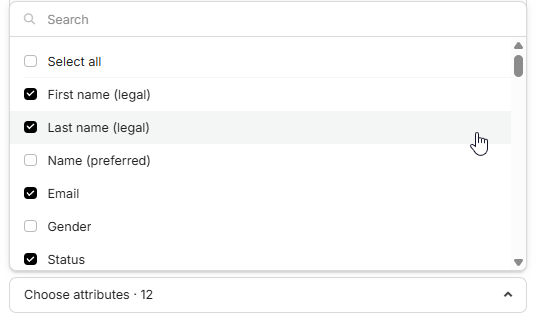
Click on “Create integration”
Copy the generated Client ID and API Secret
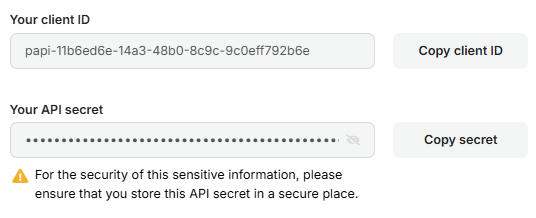
Open the secure link we sent you
Paste the Client ID and API Secret into the corresponding fields and click on “Save”
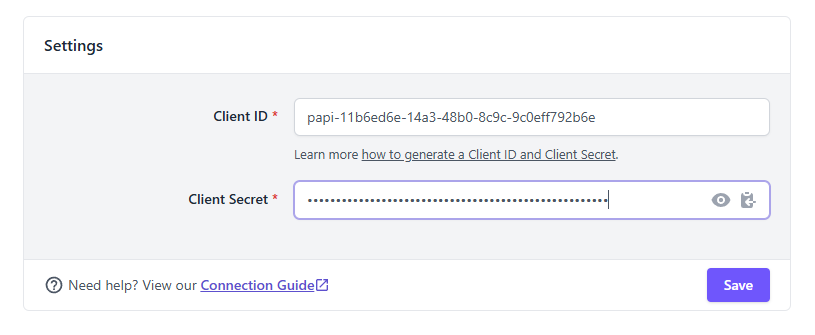
Be sure the switch is toggled, and click on “Authorize”
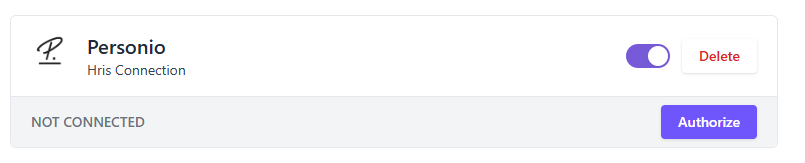
You should get a toast that confirms that the integration was successfully authorized and the status should be displayed as “CONNECTED”
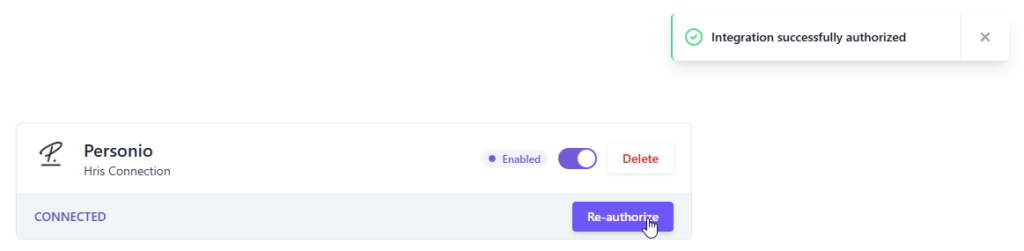
Useful links:
Additional: Remove the integration
Log into your Personio account
Go to Settings → Integrations → API credentials
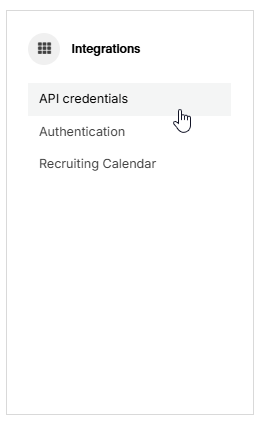
On the list of integrations, click the one corresponding for Teammeter

In the sidebar, click on “Disconnect” and “Yes, disconnect”